Here's a helpful video showing how to change your password.
- From the global navigation menu, click Settings and select Personal Information. You can also accessPersonal Information on the Tools panel.
- On the Personal Information page, select Change Password.
- On the Change Password page, type a new password for the account. The password must be at least one character and contain no spaces. Passwords can contain a maximum of 32 characters.
- Type the password again to ensure accuracy.
- Click Submit.
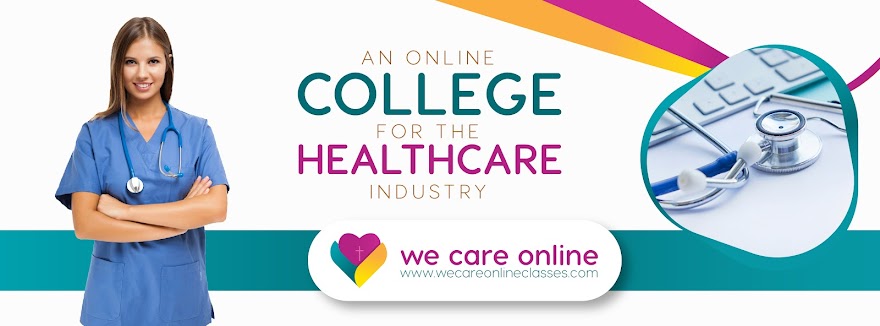
No comments:
Post a Comment